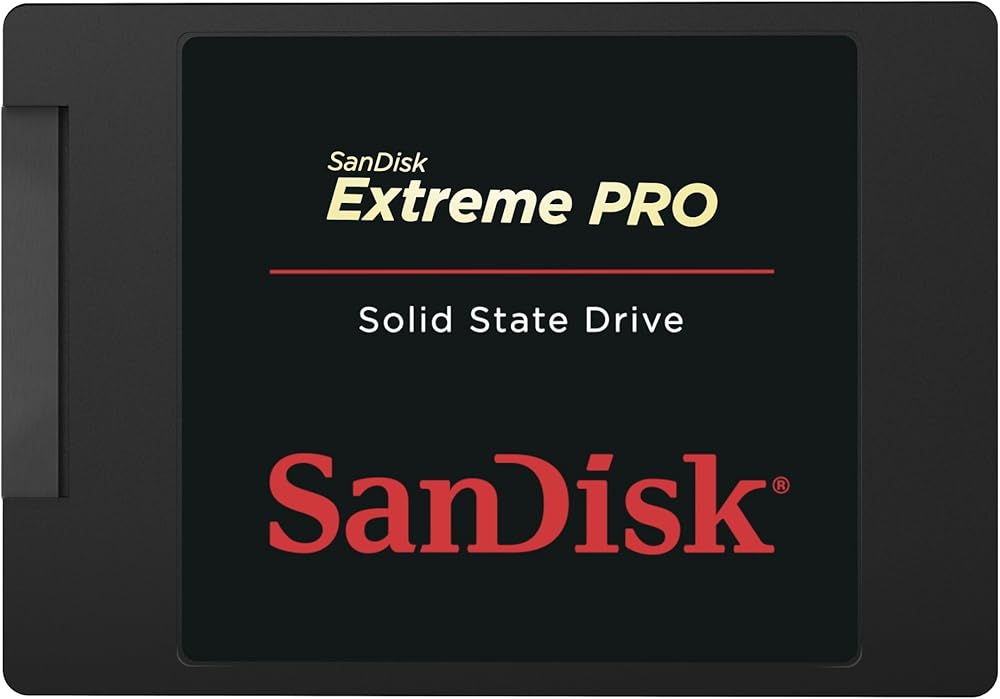
Related Products

Samsung EVO 970 1TB PCIe Gen3 x4 NVMe M.2-2280 Internal Solid State Drive with V-NAND Technology & 1024MB Cache
storage$146.99 with 18 percent savings

Seagate BarraCuda 2TB SATA 3 6Gb/s, 3.5" Internal Hard Drive with 7200 RPM & 256MB Cache
storage$63.99 with 5 percent savings

ASRock MB TRX40 Creator AMD Ryzen Threadripper sTRX4 TRX40 Max256GB DR4 ATX
motherboard

NZXT H510 - CA-H510B-W1 - Compact ATX Mid-Tower PC Gaming Case - Front I/O USB Type-C Port - Tempered Glass Side Panel - Cable Management System - Water-Cooling Ready
case
SanDisk Extreme PRO 240GB SATA 6.0Gb/s 2.5-Inch 7mm Height Solid State Drive (SSD)
4.6 (2,047 ratings)
~$98.68
Key Features
- Innovative SanDisk nCachePro technology delivers sustainable high performance 24 x 7 x 365
- Sequential Read Up To 550 MB/s; Write Up To 520 MB/s
- Up to 33% longer laptop life
- TRIM support and Background Garbage Collection constantly free up unallocated blocks that once held data to lower latency and boost performance
- SanDisk SSD Dashboard includes S.M.A.R.T. support to monitor the health of your SSD in real time to prevent data loss
- Endurance: TBW
Specifications
* The PC Builder is a participant of the Amazon Associates Program, through which we earn advertising commission on qualified sales by linking to the Amazon products.
Customer Reviews
Riowood
I took the plunge and replaced my hdd on my Asus S400C laptop with a Crucial MX100 and it went flawlessly. I then decided to go for broke and replaced the 1 Tb hdd on my Acer TC-605 with the Sandisk Extreme Pro 960 Gb. I love how my computers are no longer clicking away all the time with the poor hard disks seeming to work their little hearts out.I am sure there is a good reason why after a few months, Windows computers just seem to keep working harder and harder and get slower and slower. I know it is because of all the stuff we put into them, but I have always kept my computers cleaned up and it still seems to happen. I am hoping that changing to ssd drives in both my computers will remove some of that issue; right now it seems to be working.I just replaced the hdd on my desktop last night and used Farstone's DriveClone 11 Free Version (http://www.farstone.com/software/drive-clone.php). This software is easier for the non-geek because it does one thing exceeding well--clone your disk. It also has a "fast" mode which I used to back up my ~700 Gb of files in only about an hour. The only thing I had trouble with was getting the computer to recognize the ssd simply because I am not really into this stuff. I did a bit of googling and found how-to sites on how to use disk manager to assign a new drive letter and then I was fine.Another issue I had was in physically installing the ssd in the computer. I went to a computer store and a guy simply gave me a plastic 2.5" to 3.5" chassis. This was helpful but Acer bolts the hdd up against the side of the case and doesn't use the traditional horizontal stacked configuration any more. I ended up installing the ssd on the plastic chassis and then simply using wire ties to hold the whole configuration in the slot where the old "massive" 3.5" hdd had been. As this computer just sits and never moves, I think that will be just fine. If the idea of doing that bothers you, then you may wish to open up your computer and see if you can find the correct 2.5" to 3.5" adapter. I scoured Amazon and could find nothing that had the correct configuration of drilled and tapped holes to mount in my Acer. (I needed to be able to mount to the bottom of the ssd adapter.)If you are contemplating replacing your hdd in either a laptop or desktop, the time has come. Prices have gotten reasonable and the technology is mature. I can sit in my home office in complete silence, no longer listening to that annoying hard drive always working away--it is amazing how nice silence can be.In summary here is what you need:1. Find a ssd you like. I recommend a name brand with a large installed base so that you can capitalize on others experiences. I have a Crucial in my laptop and a Sandisk in the desktop and am pleased with both. I went a little more budget on the laptop but stepped up on the desktop and got the best: the Sandisk Extreme Pro. You can't beat a 10 year warranty. Computer years are like dog years so a 10 year warranty is like a "lifetime". Also, get the largest capacity you can afford.2. Get the ssd enclosure. You will need this enclosure because you have to have a way to connect the computer to the new ssd in order to transfer the system from one hard drive to another. In other words, you put the new ssd in the enclosure, transfer all your stuff to the ssd via the usb port on your computer, and then remove your old hdd and replace it with the new ssd. I got a Sabrent and it was fine. I didn't even bother to put the cover on as all you really need is the usb adapter. Search Amazon for "hdd enclosure 2.5 inch".3. Get the migration software. Again, I used the free Farstone DriveClone 11 and was really pleased. I downloaded others but the Farstone is easiest for non-geeks if all you are doing is cloning.4. Set aside some time and take the plunge. While pricey, making the change removes a huge annoyance (noise) for those of us who live on our computers and it also speeds up booting and working with large files. My computers are fairly new so if you have older computers, you may want to do more research.I so love the silence. The speed is nice too!
BlackBeltPandaBlackBeltPanda
Pros: Fast out-of-the-box, reliable, warrantied, decent amount of spaceCons: Slows under "real" conditions, no cable includedI ordered this on January 8, 2016 from Amazon.com LLC after my previous SSD, a Kingston Digital 120GB SSDNow V300 SATA 3 2.5 (7mm height) Solid State Drive (SV300S37A/120G), started becoming corrupted due to some sort of fault.After installing Windows 10 on this hard drive, I was blown away by the speed. Though I was previously using a SSD, I was surprised to discover how much faster this one was. Since I'm using this in a desktop, installation was as simple as mounting it to my drive brackets, plugging it in, and installing my OS on it. I didn't need the included spacer but am glad they're providing one for users who might need it. The speeds on a fresh install were exactly as advertised, though they've slowed down a bit over time due to installing and running new programs on the drive. I've included a screenshot of the drive's speeds under 30% capacity with a few programs running. Aside from that, the only other con is the lack of an included SATA cable since I like to pair my new drives with new cables.The machine I'm running this drive on is primarily used for gaming, editing and rendering videos, and programming. It's done a great job so far handling all of these tasks with speed. I do keep most of my programs on a separate SSD and my files on a separate SATA storage drive, using this SanDisk drive for my OS and core programs. For reference, here's my system specs:»Rampage IV Black Edition Motherboard»Intel i7 4930k @ 4.5GHz»64GB Dominator Platinum RAM @ 2133MHz»EVGA nVidia GTX 970 SSC ACX 2.0+ @ 1190 MHz Core ClockOverall, my experience with this SanDisk Extreme Pro SSD is positive. I haven't used any of the SanDisk management software and can't comment on that, but the SSD itself works very well. The 10-year warranty offers some great peace-of-mind after having my previous Kingston SSD fail after its warranty ran out. If you have any questions about this SSD, please leave a comment to my review and I'll get back to you.
More Related Products

Western Digital WD Blue 1TB SATA 3 6Gb/s, 3.5" Internal Hard Drive with 7200 RPM & 64 MB Cache
storage$39.99
Western Digital

Crucial P1 1TB PCIe Gen3 x4 NVMe M.2-2280 3D NAND Internal Solid State Drive
storage$119.00
Crucial

Asus ROG Strix TRX40-E Gaming AMD 3rd Gen AMD Ryzen Threadripper sTR4 ATX Motherboard with 16 Power Stages, Onboard WiFi 6 802.11Ax, 2.5Gbps, USB 3.2 Gen2, 3X M.2, OLED and Aura Sync RGB Lighting
motherboard$599.95
ASUS

MSI Creator TRX40 Motherboard (AMD sTRX4, PCIe Gen4, M.2, USB3.2 Gen2x2, DDR4, 10G LAN, Wi-Fi 6, eATX)
motherboard
MSI

NZXT H510 - CA-H510B-B1 - Compact ATX Mid-Tower PC Gaming Case - Front I/O USB Type-C Port - Tempered Glass Side Panel - Cable Management System - Water-Cooling
case
NZXT

Fractal Design Meshify Mini C Tempered Glass
case
Fractal Design
More Related Products

Western Digital WD Blue 1TB SATA 3 6Gb/s, 3.5" Internal Hard Drive with 7200 RPM & 64 MB Cache
storage$39.99
Western Digital

Crucial P1 1TB PCIe Gen3 x4 NVMe M.2-2280 3D NAND Internal Solid State Drive
storage$119.00
Crucial

Asus ROG Strix TRX40-E Gaming AMD 3rd Gen AMD Ryzen Threadripper sTR4 ATX Motherboard with 16 Power Stages, Onboard WiFi 6 802.11Ax, 2.5Gbps, USB 3.2 Gen2, 3X M.2, OLED and Aura Sync RGB Lighting
motherboard$599.95
ASUS

MSI Creator TRX40 Motherboard (AMD sTRX4, PCIe Gen4, M.2, USB3.2 Gen2x2, DDR4, 10G LAN, Wi-Fi 6, eATX)
motherboard
MSI

NZXT H510 - CA-H510B-B1 - Compact ATX Mid-Tower PC Gaming Case - Front I/O USB Type-C Port - Tempered Glass Side Panel - Cable Management System - Water-Cooling
case
NZXT

Fractal Design Meshify Mini C Tempered Glass
case
Fractal Design